Also learn how to set form colors to be consistent on different computers in Access 2007 | Access 2003/XP/2000/97.
Question: I want to deploy an Access 2003/XP/2000/97 application. The forms have non-default colors. When I test the application over the network the colors change to access default or desktop default. How can I force my colors to the user screen?Answer: To force the colors of a form, you'll have to open your Form in Design View and set the color for each section manually.
For example, click on the Detail section in the form.

Then right-click and select properties. In the Properties window, scroll down until you see the property called Back Color. Then click on the text box to the right of the property. A button with 3 dots should appear, click on this button.

Then select the color that you want to display. The number that is currently select is probably something like this: -2147483633.
Select the color that you want (even if the color that you want is already selected). Then click on the OK button.

The value should now display as a positive value such as 12632256.
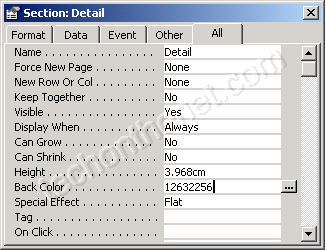
You will need to do this for each page header/footer, form header/footer, detail section, etc.
No comments:
Post a Comment